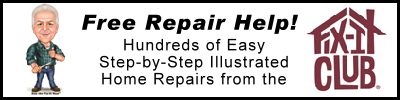This Fix-It Guide on computer printer repair tells how a computer printer works, what often goes wrong, how to identify a computer printer problem, and what parts and tools you will need to fix it. It then gives simple step-by-step instructions for how to replace a computer printer ink-jet cartridge, how to clean and maintain an ink-jet printer, how to clean a laser computer printer, and how to service older dot-matrix computer printers. Luckily, computer printers are relatively trouble free. However, printers do break down just when you need them the most, so you should know how to perform some basic computer printer repairs. This guide also refers you to electrical cord repair if appropriate.
How Does a Computer Printer Work?
A computer printer is an electronic component that gets data from a computer through a cable and converts the data into a series of small dots that form letters or images on paper.
There are three types of computer printers used by consumers: the older dot-matrix and the newer ink-jet and laser printers. Each prints differently. The dot matrix printer uses a printhead with pins that strike the paper through a replaceable inked ribbon. The ink-jet printer, also known as a bubble-jet printer, contains a print head that moves back and forth across the sheet of paper, then moves the paper up after each pass. The print head fires tiny jets of ink onto the paper to produce rows of dots that build up into images and characters. In laser printers, a laser or light-emitting diode (LED) flashes rows of lights on and off toward the printing drum to make images.

Accessing cartridges and the head typically requires removing paper trays and component covers.
What Can Go Wrong with a Computer Printer?
Many printer problems can be solved easily. If a printer doesn’t work, check for a loose connection or a paper jam. Jammed paper can usually be pulled out from under the roller, called a platen, once you’ve unplugged the printer. Many problems can be solved by checking the software configurations (including printer drivers), by restarting or rebooting, or by cleaning and lubricating. If you suspect a motor problem, however, you must have the printer serviced by a technician. Consult your owners manual for troubleshooting. Many printers include self diagnostic tests.
Fix-It Tip
Keep your printer covered when not in use to shield it from dust and debris. Electronic gadgets seem to attract things that aren’t good for them.
How Can I Identify a Computer Printer Problem?
- If the computer printer does not turn on, make sure power is on at the outlet, then check to be sure that all cable connections are secure. Check the electrical cord. Also make sure that the cover is closed properly.
- If the printer turns on but does not print, or print is distorted, check software configurations. Then turn the printer off, wait a few seconds to clear the memory and turn it back on. If necessary, reboot the computer.
- If the unit still doesn’t print or print is distorted, check for a loose belt (dot-matrix only) and tighten, and remove and clean the printhead (dot matrix and ink-jet printers only). If necessary, install a new factory-authorized head.
- You also can run a self-test following instructions in the computer printer owner’s manual. If the test fails to identify the problem, contact a service center.
- If the print on the page is smeared or streaked, clean all rollers, platen, and rails (dot matrix or ink-jet printers) or clean the printhead or print cartridge and the corona wire of a laser printer. If the wire is broken you’ll need to have it replaced by a professional.
Fix-It Tip
Keep any software that comes with your printer because it will include drivers as well as diagnostic tools. Alternately, most manufacturers offer software tools online.
What Do I Need for Computer Printer Repair?

The controls and other mechanisms in many computer printers can also be accessed from the back and sides.
Many components on computer printers snap together, making disassembly relatively easy. For cleaning and repair, you may also need screwdrivers and some of the following supplies:
- Denatured alcohol
- Cotton swab
- Canned air or vacuum cleaner
- Clean cloth
- Household lubricating oil
- Silicone spray
What Are the Steps to Computer Printer Repair?
Replace computer printer ink-jet cartridge:
- Release the ink cartridge by pressing down on it, then tipping it back (or forward) and out.
- To replace the cartridge, do the reverse, snapping the new cartridge into the cradle.
Clean a computer printer ink-jet head:
- Remove the ink-jet head or cartridge following the above instructions.
- Use a dry or alcohol-dampened swab to wipe away ink from each nozzle.
- Reinstall the cartridge head.
Clean and maintain a dot matrix or ink-jet computer printer:
- Clean the interior of the printer by blowing out dust with a can of compressed air or by vacuuming with a small vacuum cleaner.
- Clean guide rails with a soft lint-free cloth dampened with isopropyl alcohol, then relubricate the rails.
- Lubricate rails with a drop of lightweight household oil. Slide the printhead to distribute the lubricant. Carefully spray silicone on cleaned gears.
- Clean the platen and the rollers by turning the platen while holding a cloth dampened with alcohol against each roller.
Clean a laser computer printer:
- Let the printer cool completely because it gets hot.
- Blow out dust from around the drum and the corona wire.
- Lightly rub a cotton swab along the corona wire to clean off built-up toner and dust.
Service a dot matrix computer printer:
- Unplug the printer and slide the printhead to the middle of the platen. Unfasten the head retainer clips and lift the head off the support pins.
- Clean the pins with a dry swab. Replace the head if any pins are missing or if cleaning fails.
- To adjust tension on the printer carriage belt, loosen (do not remove) screws on the gear mounting plate. Rotate the plate to adjust belt tension, then tighten the screws.